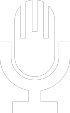Lorem ipsum dolor sit amet, consectetur adipiscing elit. Nam dignissim ut nunc at hendrerit. Vestibulum semper risus a libero fermentum, molestie convallis risus faucibus. Ut molestie hendrerit orci, id laoreet turpis malesuada nec. Cras sem urna, commodo finibus sodales eu, scelerisque et ligula. Vivamus congue urna lobortis, volutpat ex non, facilisis ante. Maecenas laoreet lacus sit amet justo tempus sagittis. Proin eget libero est. Nullam vulputate finibus nibh nec malesuada. Proin at odio dui. Cras venenatis pharetra ipsum sit amet mollis. Vivamus enim lectus, venenatis sit amet velit at, condimentum euismod dolor. Sed ut tellus in lacus finibus maximus quis ac tortor. Nullam ac purus tincidunt, vestibulum magna vel, hendrerit nunc. Nam tincidunt velit ut est congue ultrices. Integer id magna vulputate, consequat ante et, gravida nibh.
Etiam ac neque vel ex sagittis cursus ut a nulla. Praesent id pretium metus. Duis rhoncus egestas magna ut fringilla. Aenean et lobortis sem. Duis at turpis luctus, auctor lectus vitae, consectetur ante. Donec feugiat ullamcorper lacus eu ultricies. Sed vitae turpis arcu. Nam faucibus facilisis sodales. Vestibulum ante ipsum primis in faucibus orci luctus et ultrices posuere cubilia Curae; Quisque vel felis rutrum, elementum lacus euismod, ultricies leo.
Etiam ac neque vel ex sagittis cursus ut a nulla. Praesent id pretium metus. Duis rhoncus egestas magna ut fringilla. Aenean et lobortis sem. Duis at turpis luctus, auctor lectus vitae, consectetur ante. Donec feugiat ullamcorper lacus eu ultricies. Sed vitae turpis arcu. Nam faucibus facilisis sodales. Vestibulum ante ipsum primis in faucibus orci luctus et ultrices posuere cubilia Curae; Quisque vel felis rutrum, elementum lacus euismod, ultricies leo.
Etiam non nisi magna. Sed diam sem, vulputate sit amet odio quis, vulputate pharetra nunc. Morbi commodo lacus in leo semper semper. Sed nulla felis, consequat dignissim dictum eu, elementum eget massa. Nulla luctus condimentum magna. Vestibulum in interdum erat. In porttitor fermentum mi, ac tincidunt nisi interdum vulputate.